How to Merge Google Local & Google Brand Pages For Your Dental Practice
Google allows businesses to create pages specially suited for their needs. Google offers numerous types of pages and it can be hard to navigate what type of page is best for your business.
Google allows businesses to create pages specially suited for their needs. Google offers numerous types of pages and it can be hard to navigate what type of page is best for your business. The dental marketing team at Wonderist Agency has done a lot of research (i.e. spent a lot of time on the phone with Google support) to get to the bottom of this.
Does My Dental Practice Need a Google+ Page?
Facebook is better for engaging in audiences, but Google wants you to use their products and rewards you for doing so. Having a Google+ page can help your SEO as well as help prospective patients (and current patients!) find you more easily. The information you put in your Google+ profile shows up when people search for your business.
What is the Difference Between Google+'s Pages?
Brand Pages are best for companies with an online presence. Locations are for brick and mortar business that would like their business to be found through Google Maps, Google Search, and Google Earth. These pages also allow a business to post images, hours of operation, website, and have a tab for reviews.
What Type of Google+ Page Does My Dental Practice Need?
Any brick and mortar business, such as a dental office, needs to have a Locations page. Only local pages show up on the right-hand side of a google search and let patients review your business. You are also able to control some of the images (anyone can also add photos) that people can view in the right-hand side square, called a Knowledge Box.
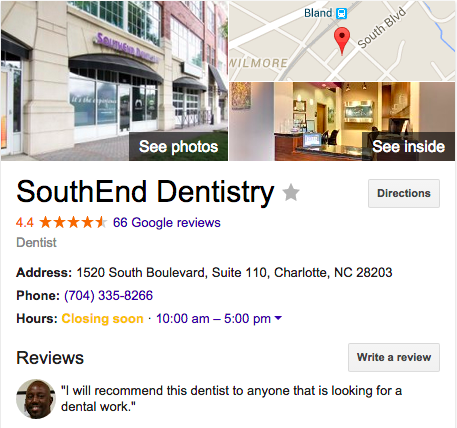
What Do I Do If I Set My Page Up Wrong?
Create the correct type and then merge the two pages into one.
Steps to Create a Locations Page
- Once you are in Gmail, click the nine box grid to the left of your image in the upper right hand corner of the page.
- Select Google+ (red circle with G+ in it)
- On the left hand side, there will be a house that says “Home”. Click that and let the menu drop down.
- Find and choose “Pages”.
- In the upper right corner, you will see two tabs, Locations and Brand.

- Click Locations.
- Click the drop down menu (square made of three lines) next to Google My Business.
- Click “Add a location”.
- Type in your business address and select your listing.
- Then Google will provide ways to verify your business, this can include by mail or by phone. They typically send out a postcard with a code on it that you should receive in 7-14 business days. We’ve noticed that newer business don’t always get the option to verify by phone.
- Once your page has been verified, you can merge your existing brand page with this new local page (see below on how to merge!).
Why Should I Merge My Profiles?
By transferring everything you’ve previously posted to the new page you will only manage a single page moving forward.
How to Merge Your Location Page and Your Brand Page
- Repeat steps 1 through 9.
- Go to the Locations tab and locate the new Locations page.
- Click “Manage Location”.
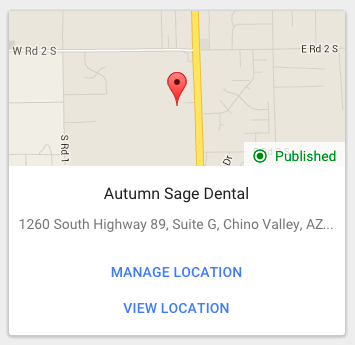
- In the top right corner click the image of the circle and select Settings.
- Scroll to the “Profile” section near the bottom.
- Next to “This page is connected to Google Maps”, click “Connect a different page”. (Note: you must be the Owner of the page, not a manager, to see this option)
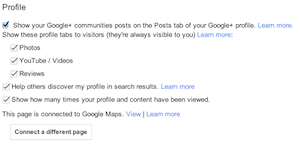
- Locate the brand page and click “next”.
- Google will then show you a list of everything that will result from this merge. Click “Confirm”.
You’re all set! Now your brand page and local page have been merged. You’ll be left with a second page that will include the name “backup” in the title. You may delete this page.

